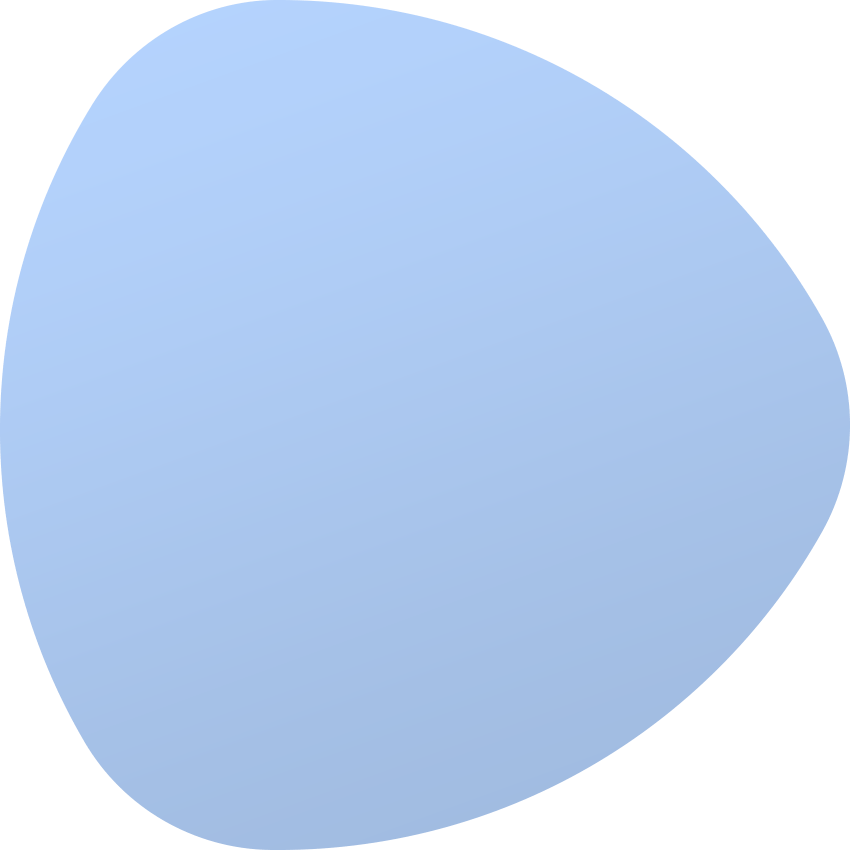SSL Configuration
EasyDCIM platform can operate based either on a domain or an IP address. If you are using a domain, you can configure hosts to use the appropriate SSL certificate.
Free Let’s Encrypt certificate
In order to install a free SSL certificate, please log in to the SSH server in EasyDCIM and run these commands:
sudo apt update
sudo apt install snapd
sudo snap install core
sudo snap refresh core
sudo snap install --classic certbot
sudo ln -s /snap/bin/certbot /usr/bin/certbot
sudo certbot --apacheIn the final step, you need to provide an email address along with a domain name that you want to use. Then, specify the host based on which the SSL configuration will be created. For EasyDCIM, this host will be named: 000-default.conf
Paid SSL certificate
To install a paid SSL certificate, go to the directory /etc/apache2/sites-available and create a file default-ssl.conf. The content of this file should look as follows:
default-ssl.conf
The file needs to be modified by setting such variables as:
- ServerName - a domain name
- SSLCertificateFile, SSLCertificateKeyFile, SSLCACertificateFile - location of the certificate files
Next, you have to run the following commands from the command line:
sudo a2enmod ssl
sudo a2ensite default-ssl.conf
sudo /etc/init.d/apache2 restartDomain configuration in EasyDCIM
Once your domain is correctly configured, proceed to the main system settings and fill in these fields accordingly:
- Site Base URL - URL in format: http://domain.com or http://www.domain.com
- SSL Base URL - URL in format: https://domain.com or https://www.domain.com. If the SSL URL is not empty, all SSL requests will be forced to use it
IMPORTANT! Please make sure that the domain is configured correctly before entering the above data. If the domain does not respond properly, then access to the backend section may be temporarily lost. Keep in mind that EasyDCIM cannot operate within a domain and an IP address at the same time. If you changed the domain configuration in EasyDCIM, you have to navigate to the EasyDCIM - Complete Solution For Data Center Management page and then run the License Reissue action in the client area.
A domain can be configured directly from the command line. If you wish to change a domain from the command line, log in to SSH and run the commands below:
cd /opt/easydcim
php console settings:change "common.url.default" "http://domain.com"
php console settings:change "common.url.secured" "https://domain.com"If you want to reset the domain settings because your domain is not working properly or wrong data have been provided, you can run these commands:
cd /opt/easydcim
php console settings:change "common.url.default" ""
php console settings:change "common.url.secured" ""Once the domain values are reset, you will be able to log in to the backend section using the server’s parent IP address.