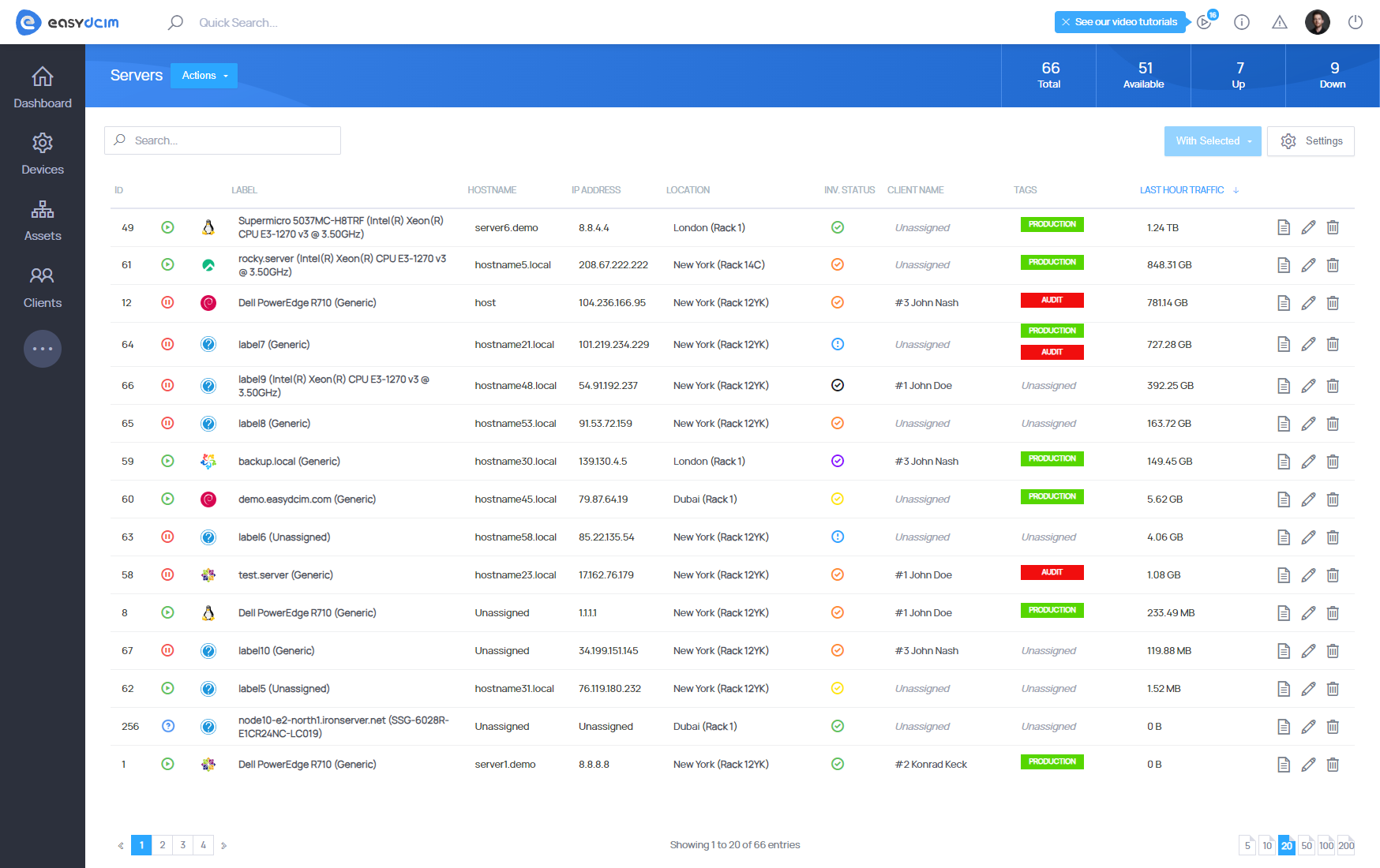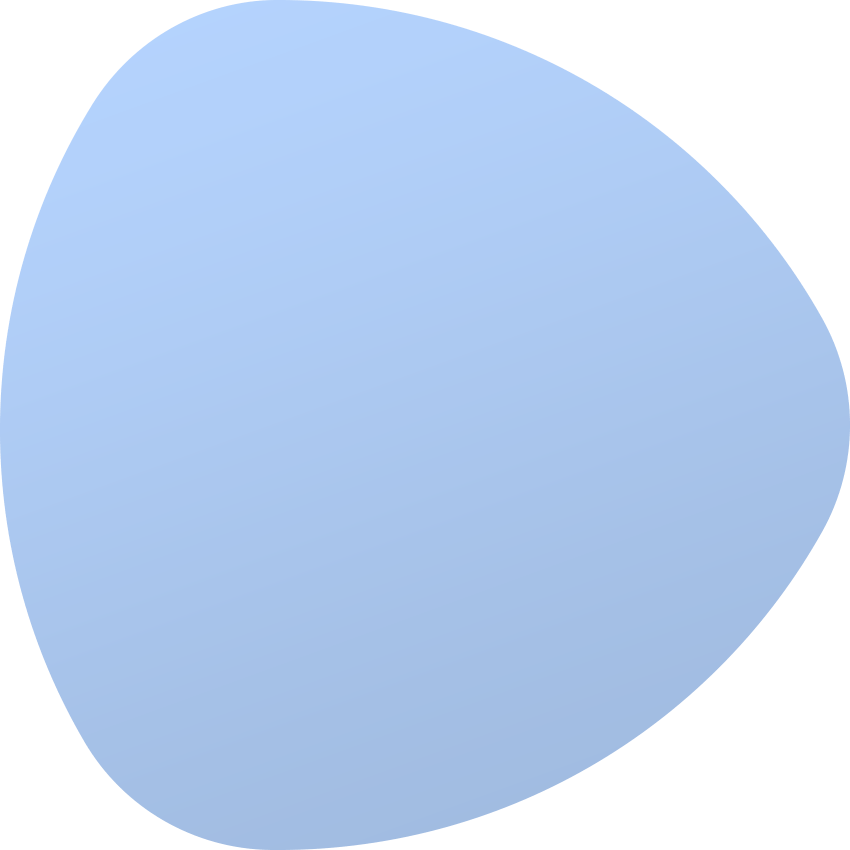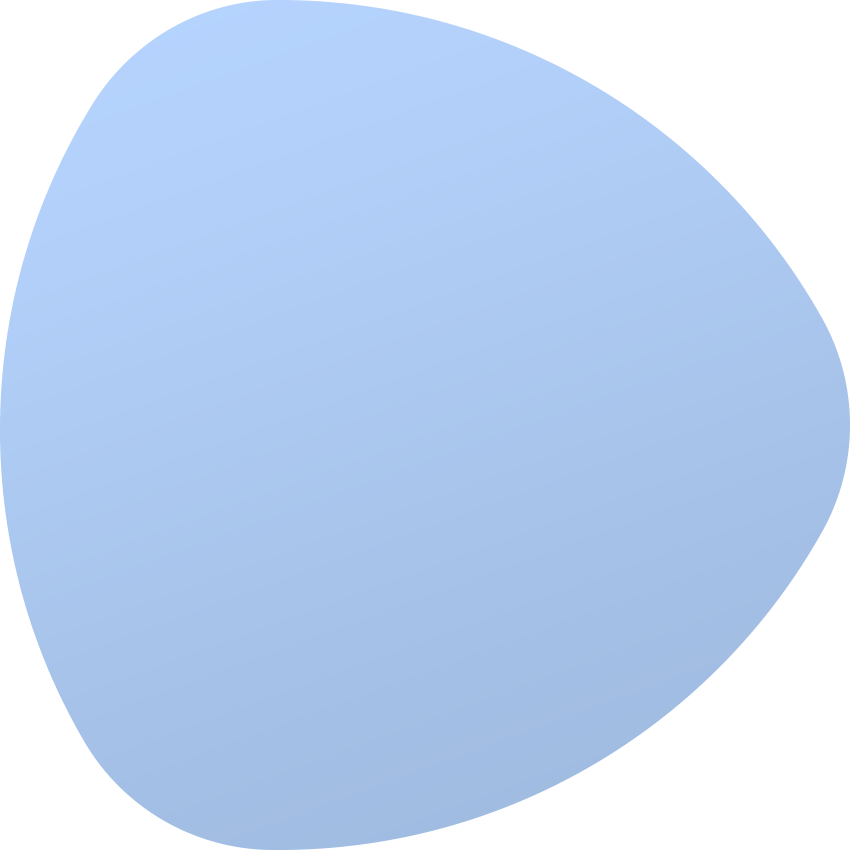Items, Types and Models
Items
Item is a primary unit in the system. It specifies a single device or a single component of the device. Each type in the system must have its parent model. In other words, an item cannot be created in the system which is not created based on the model and which contains data on this item. Move to Assets → Search Inventory on the sidebar menu to see a list of the items in the system. In order to create a new item in the system or multiple items at once please refer to Mass Add Devices section.
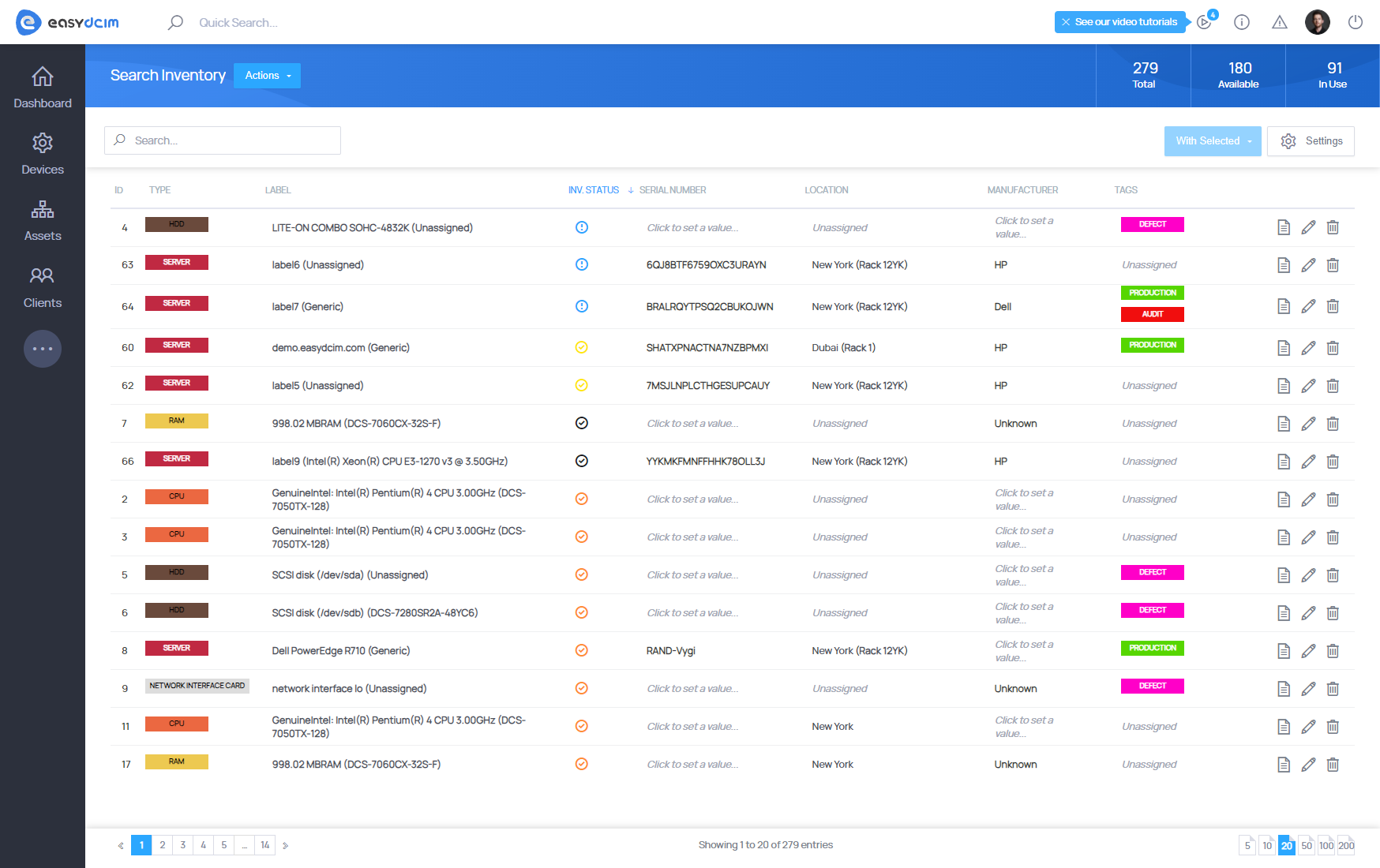
Types
Item Types specify them in the system. There are two groups of types:
- Infrastructure
- Device Component
The Infrastructure group determines the type of the devices that are mounted in the rack cabinets or already include some components. The examples of such types are:
- Switch
- Router
- KVM Switch
- Server
- PDU
- Blade
The Device Component group determines the components which are elementary parts of other devices. In other words, each item of the device component type may have a parent in the system. The examples of such types are:
- HDD
- SSD
- RAM
- CPU
- Motherboard
- Chassis
- RAID Controller
- HOST BUS Adapter
- Software
- Network Interface Card
The above mentioned device types are predefined in the system, you cannot remove or modify their names. You can of course add your own type. To do this, select Item Types & Models from the side menu and then Add Type from the action menu. You can specify the name for each type, description and a group to which a given type belongs: infrastructure or device component.
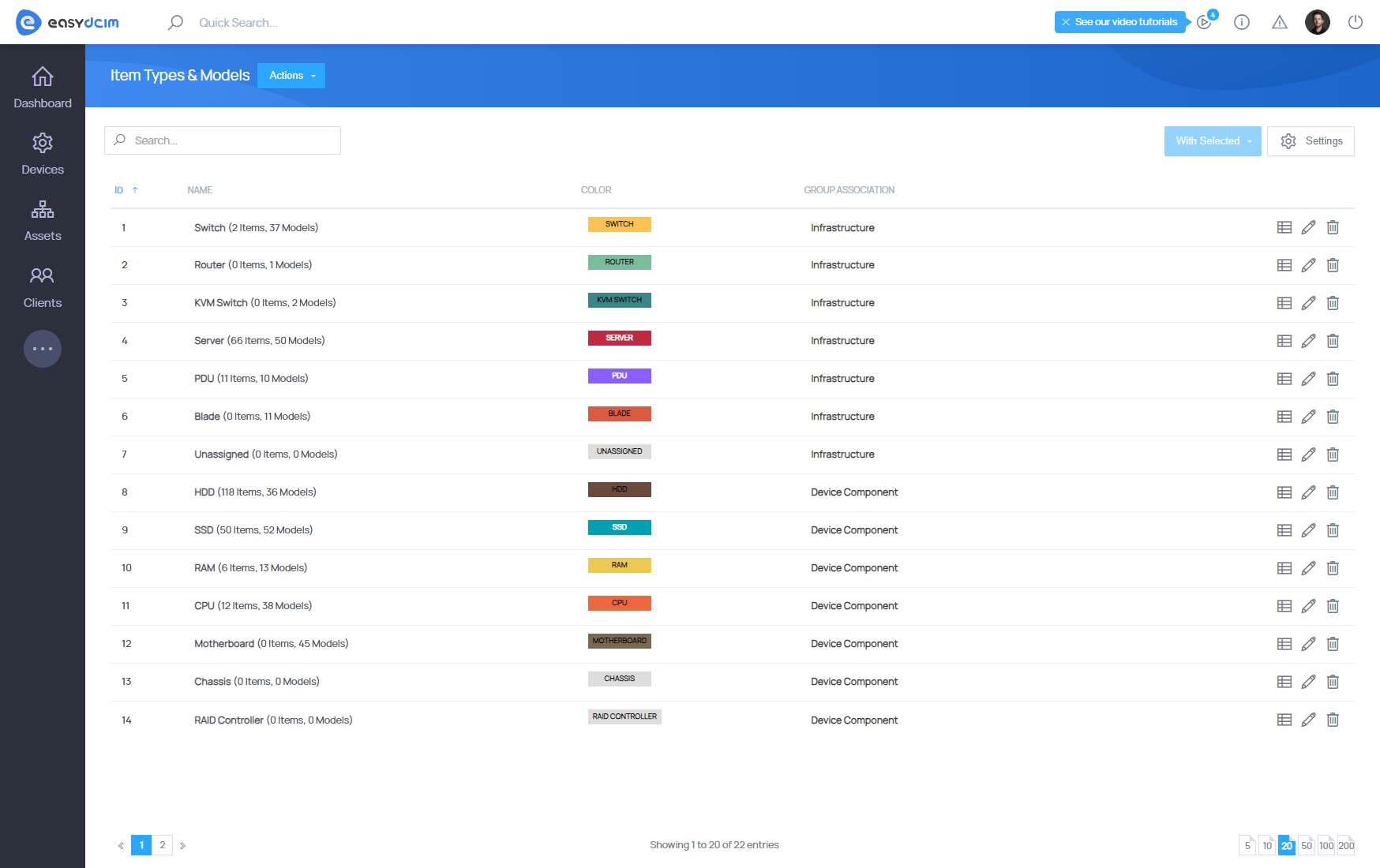
Models
Device Models, these are templates containing a set of consistent and the same data for each individual item. We will now create a new processor model in order to show how models work in the system. To add the new model in the system select from the side menu Assets → Item Types & Models and then press Add Model on the action menu.
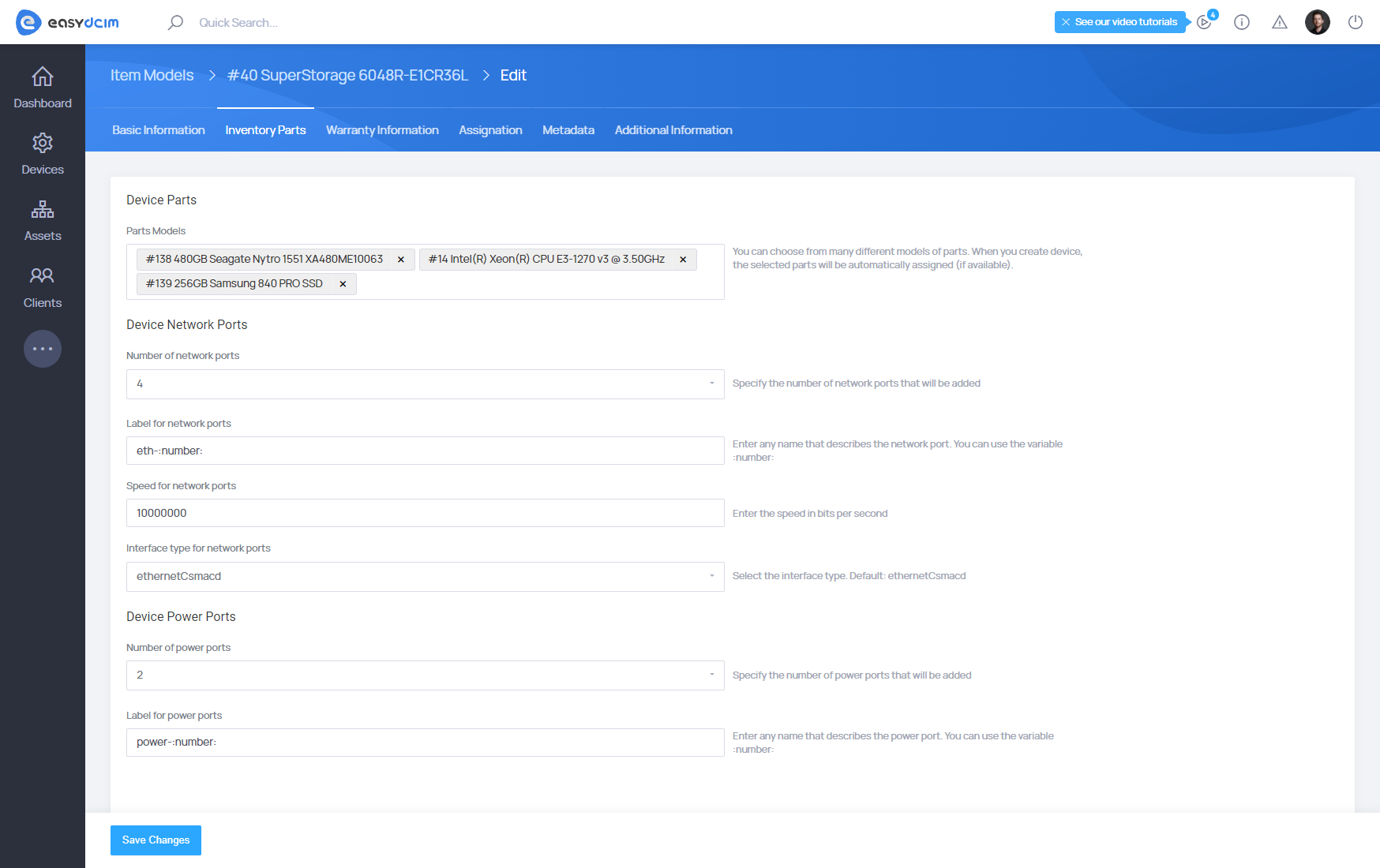
For example, let’s create a new model of Intel Core i7-5960X processor. The basic model information will give us fields such as:
- Model Type: CPU
- Model Name: Intel Core i7-5960X Haswell-E 8-Core 3.0 GHz LGA 2011-v3 140W
- Label: Intel Core i7-5960X Haswell-E 8-Core 3.0 GHz LGA 2011-v3 140W
- Manufacturer: Intel
- Serial Number: SD34-XXSD
- Serial Number 2: SDFC-3422
- Service Tag: BBDFH77DF
- Origin: California
- Buy Price: 120
Then, complete the information on the warranty of the model:
- Purchase Date: 2016-09-07 16:40:52
- Warranty Months: 24
- Warranty Info: Sample Info
- Maintenance Instruction: Sample Instruction
Next, fill in the metadata on the processor model.
- CPU Cores: 8 Cores
- CPU Cores [Real Value]: 8
Finally, fill out any additional information about the model and then save the newly created model. To create the Items on the basis of this model, go to Mass Add Devices section.