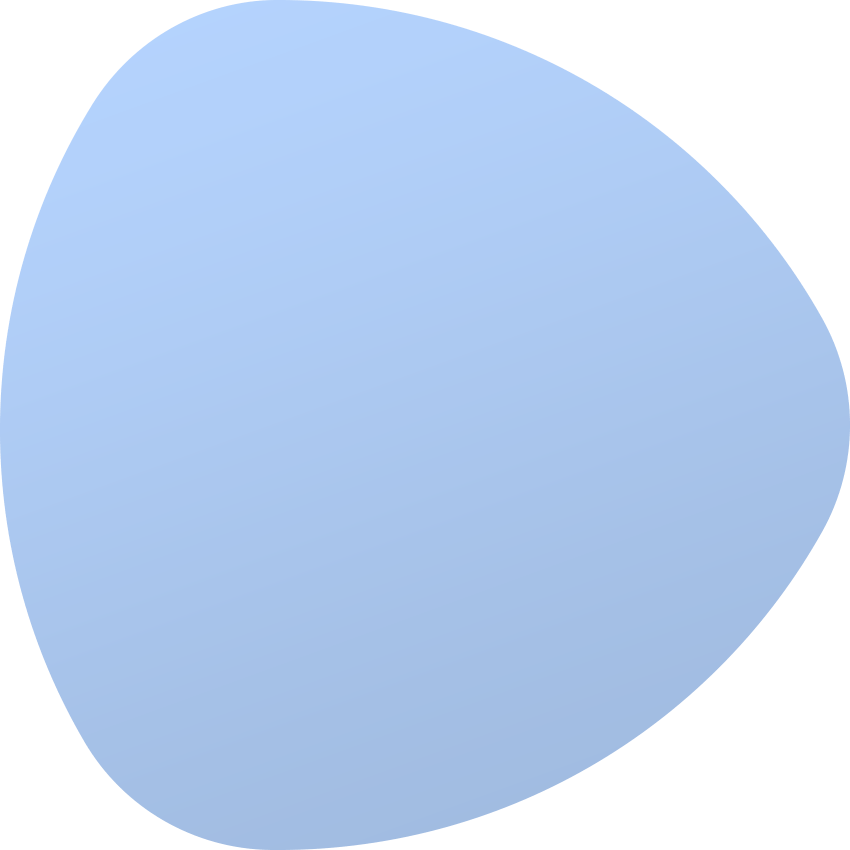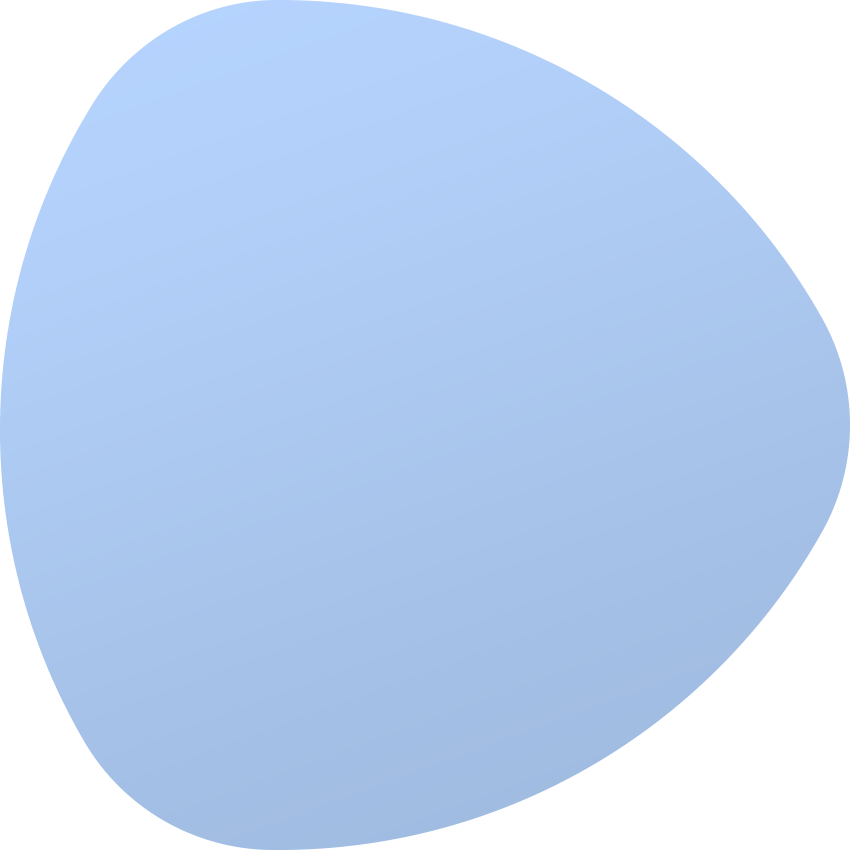Assigning colocation
Each colocation service can be managed by the client from the client area section or via an appropriate billing system. Thanks to this, the client will be able to:
- analyze traffic on network ports assigned to colocation
- analyze power consumption for PDUs assigned to colocation
- control power outlets by switching them on and off
- manage rDNS records
Assigning colocation to client
In order to assign colocation to a customer, a special order must be created for a previously created colocation service. Once the colocation has been set up and configured by assigning the appropriate network ports and power ports, you can proceed to creating the corresponding order. To do this, find in the side menu Clients → Add Order.
In the order form, specify the service type as “Colocation” and select the customer who will manage the colocation. In the next steps, you can choose a colocation model and a location. Based on these parameters, the system will search for free colocation with such criteria.
Once the order is created, the colocation service should be automatically matched. If this is not the case, we can select the colocation service manually using the “Change Target Device” action that is available in the “Auto Selected Device” widget.
After selecting a device, you can execute the Accept Order and Activate Order actions, the order will be accepted and activated in turn. After triggering these actions, the status of the previously selected colocation will be set to “In Use” and the customer selected during the order will be assigned to it. It is also possible to specify additional actions that will be performed during order activation in the “Order Actions” widget.