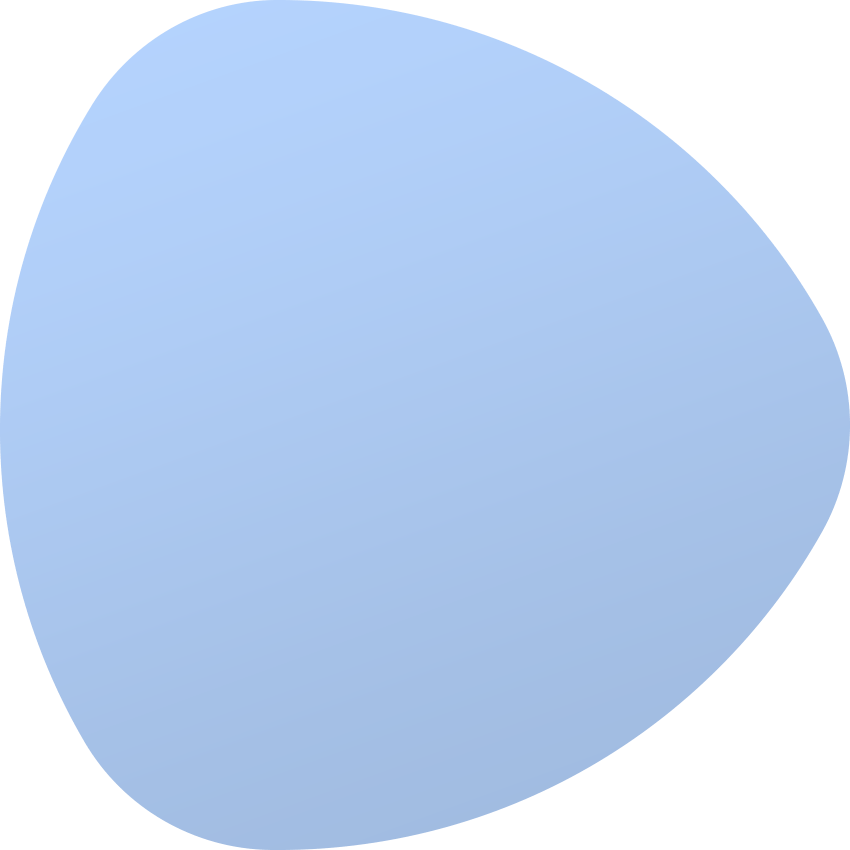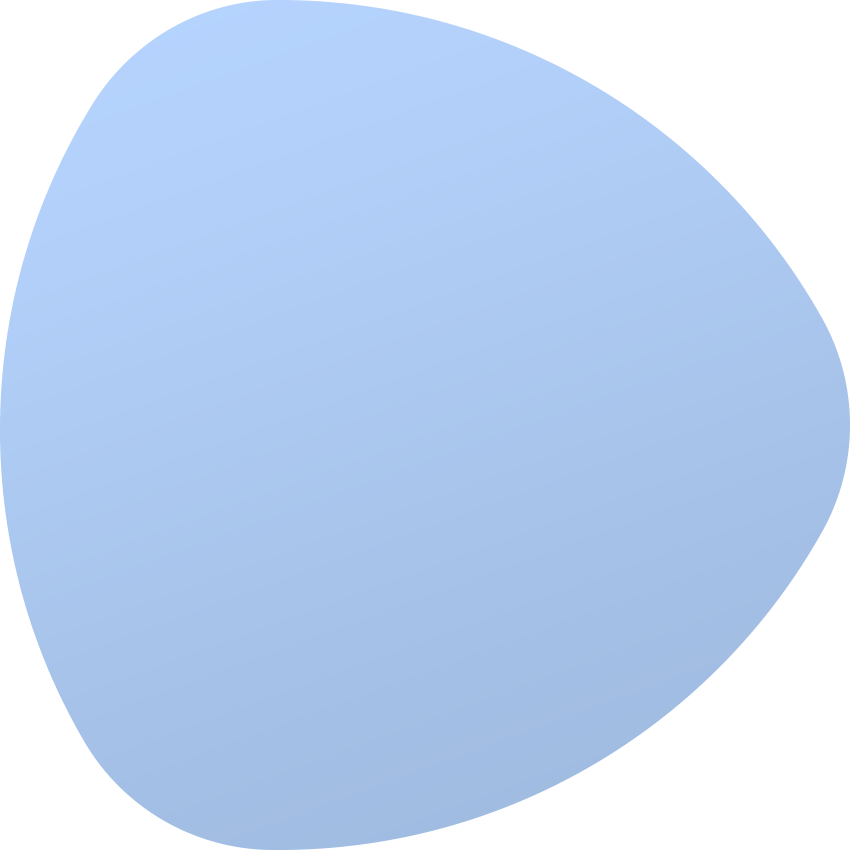Additional System Configuration
EasyDCIM control panel is preconfigured by default and you can start using it. However, there are many configuration options that allow you to tailor the platform to your needs.
Orders & services
The following configuration presents the process of ordering dedicated servers and colocation.
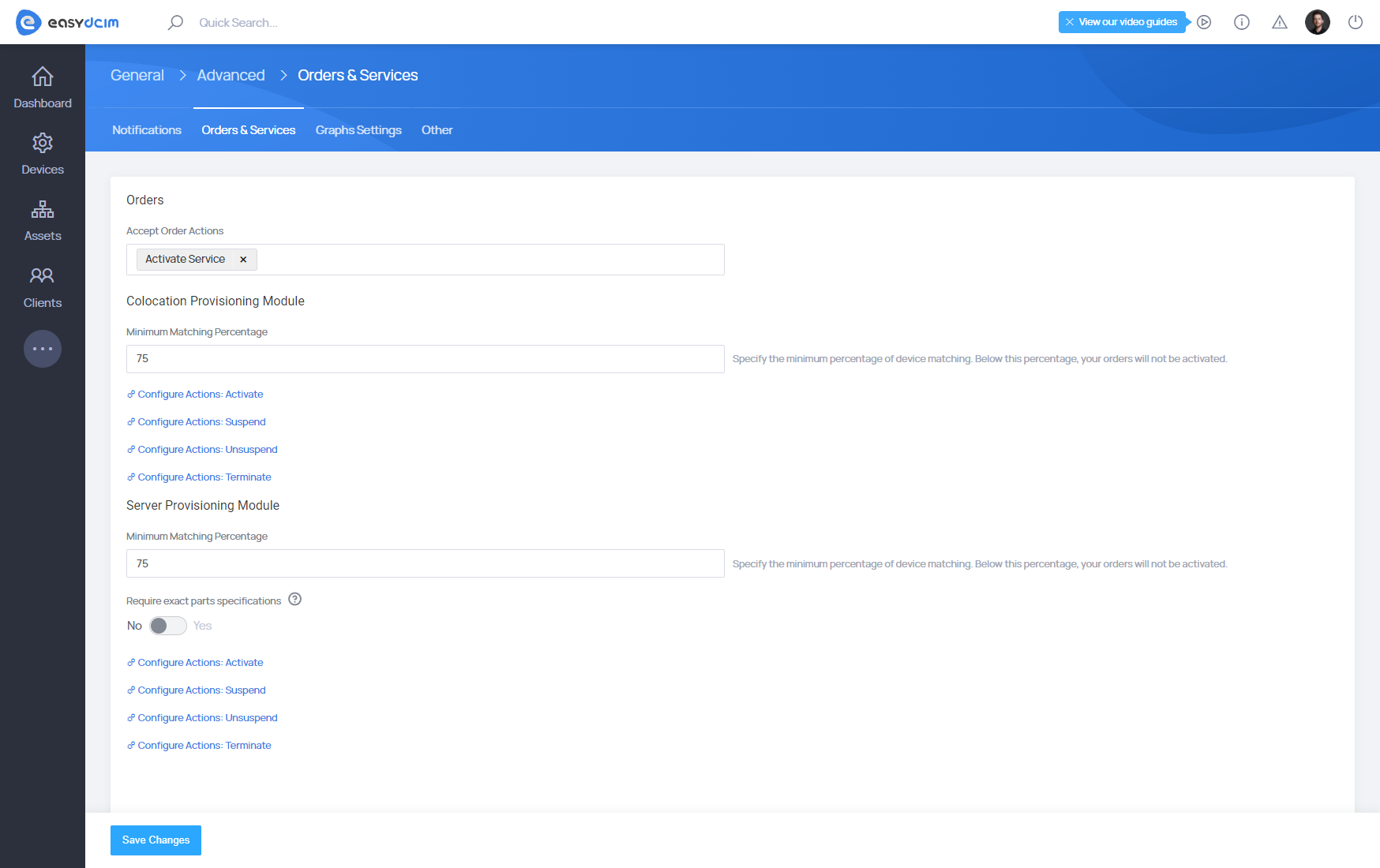
-
Accept Order Actions - specify the actions that should be performed after accepting an order. By default, no actions related to the service are run automatically after accepting an order.
-
Server Provisioning Module / Colocation Provisioning Module - settings for the process of ordering dedicated or colocation servers.
-
Minimum Matching Percentage - specify the minimum percentage of device matching. Below this percentage, your orders will not be activated.
- Configure Actions: Activate - default actions performed when orders are activated. These actions apply to all orders in the system. You can modify them per order.
- Configure Actions: Suspend - default actions performed when orders are suspended. These actions apply to all orders in the system. You can modify them per order.
- Configure Actions: Unsuspend - default actions performed when orders are unsuspended. These actions apply to all orders in the system. You can modify them per order.
- Configure Actions: Terminate - default actions performed when orders are terminated. These actions apply to all orders in the system. You can modify them per order.
Devices
This configuration is related to devices such as servers or switches.
-
Default Port Types - a list of port types that will be displayed in the Ports tab of a particular device. For example, some network devices such as switches and routers have many physical and virtual ports, which makes their management more difficult. You can point only gigabitEthernet, ethernet3Mbit and ethernetCsmacd types in order to display just the physical ports.
-
Aggregate Traffic IN & OUT Swap - if a server is connected to a switch, you can swap Traffic IN with Traffic OUT and Traffic OUT with Traffic IN. Once you do this, the information displayed on the graph will be the opposite to the standard.
Inventory
This configuration applies to the inventory and its elements.
- Additional Inventory Statuses - by default, EasyDCIM platform is equipped with several predefined types that can be selected in the Inventory Status field. You can also add a new status in this field.