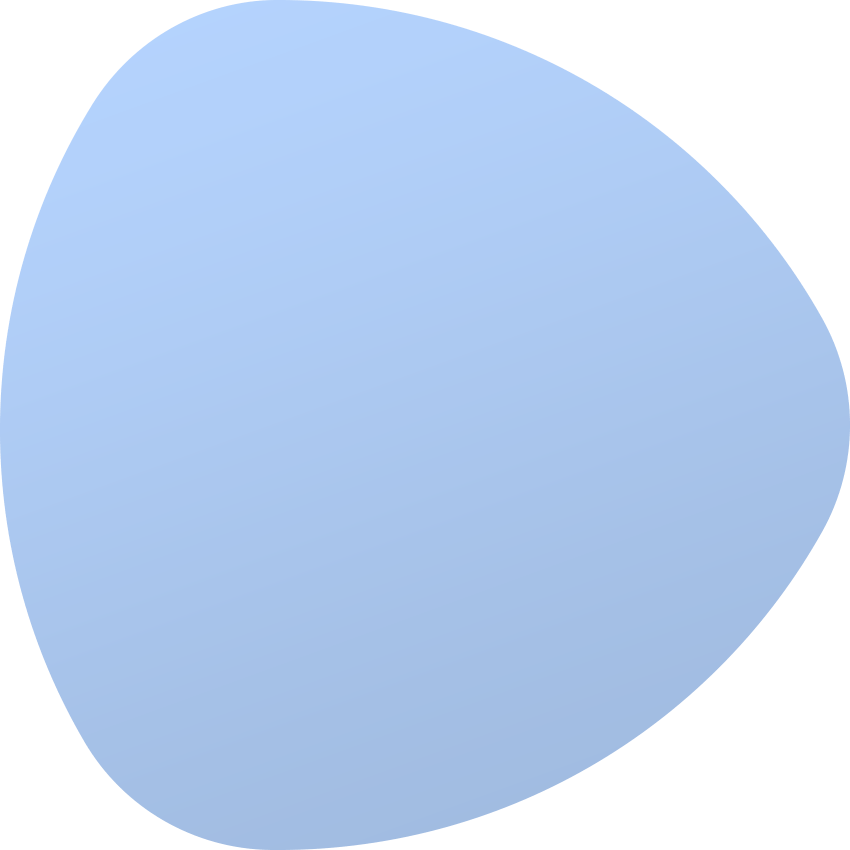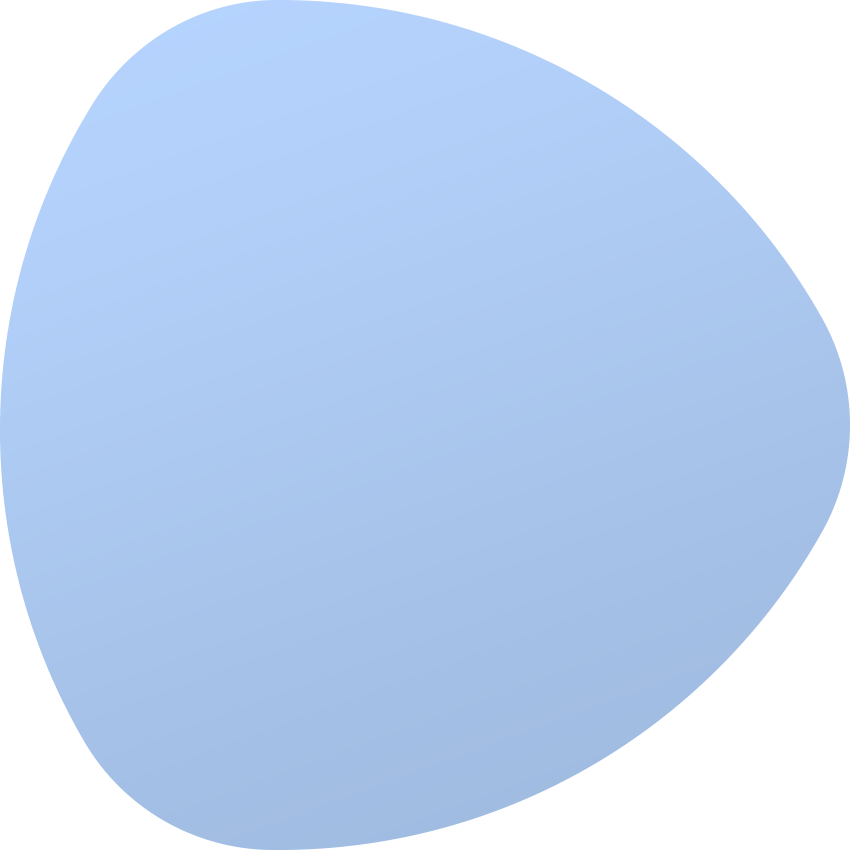Parts
General information
Each server contains base components, such as CPU, RAM, hard drive and motherboard. In order to manage your inventory in the data center more efficiently, you need to assign the appropriate parts to the servers. Each part of the server is a single item with unique properties. In this section you may define the parts of a specific device. Underneath you can find a few exemplary parts a server may be composed of:
- CPU
- RAM
- HDD
- SSD
- Network Interface Card
- Motherboard
- Chassis
Creating parts
In order to add a new item to the system and automatically assign it to your device, the best option is to go to the ‘Parts’ section in the device’s summary view and then select ‘Quick Create Part’. The form will allow you to specify such data as the type of the item in the ‘Select Part Type’ field and its model in the ‘Select or Create Part Model’ field, as well as indicate the label and serial number. Additionally, you can define how many parts you want to create and assign to the device in the ‘Quantity box’. All added items are listed in the ‘Search Inventory’ list accessible in the ‘Infrastructure’ section.
Parts can be freely unassigned, upon which they will change the status in the inventory from ‘In Use’ to ‘Available’. This is designed to enable the use of a particular part in another device.
You can also completely remove the part from the system. This solution should be used if the part is no longer located in your data center and you do not want to use it in the future.
Assign a new part
Use ‘Assign New Part’ form to assign a new part to the device:
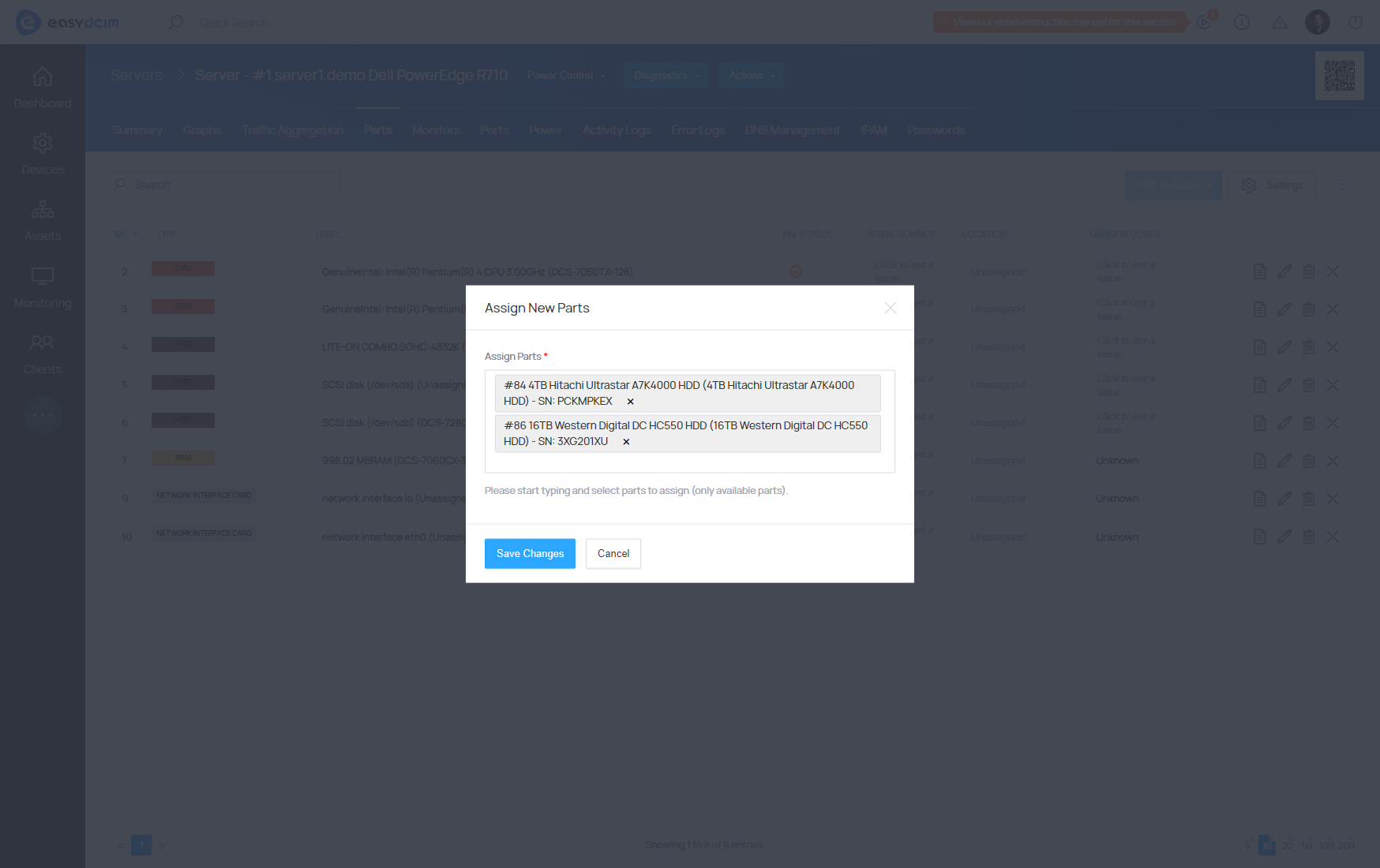
Assign New Part form contains a list of models (Item Models) that have some free items in the inventory. Free items are those whose status is set to available and no customer owns the item. Each element on the list contains information about the model and the number of items available (Available Items). In case there are no parts set up in the system, you can do this using the ‘Items Delivery’ form. If you want to know more about adding new items, read Mass Add Devices section.
When an appropriate model has been selected, the system attempts to assign this part to the selected device.
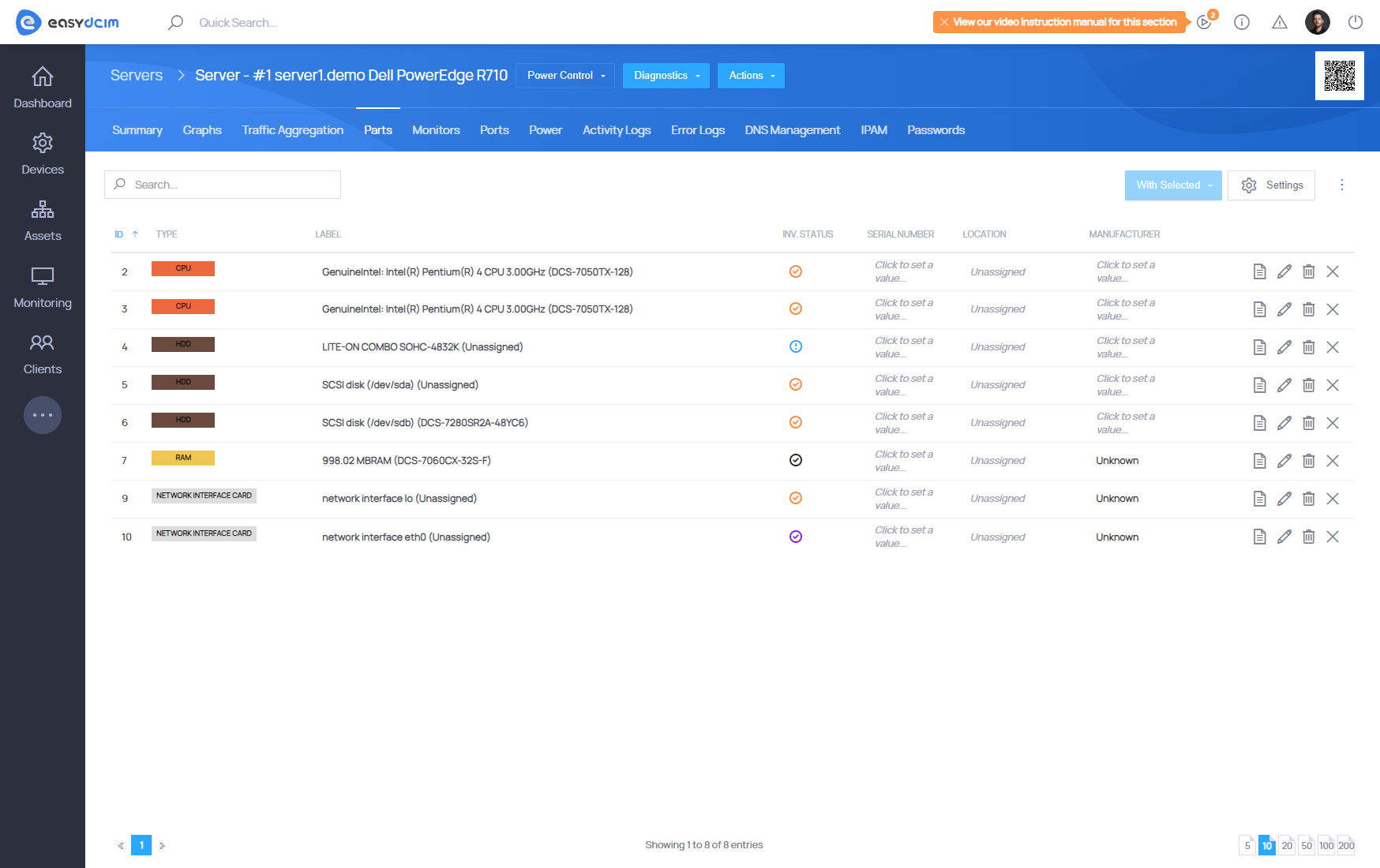
Each row in the parts table contains specific actions, these are:
- Summary - moves to the part summary view
- Edit - redirects to the part edit view
- Delete - displays a form to remove a part
- Dissociate Part - displays the form of writing-off part from the device