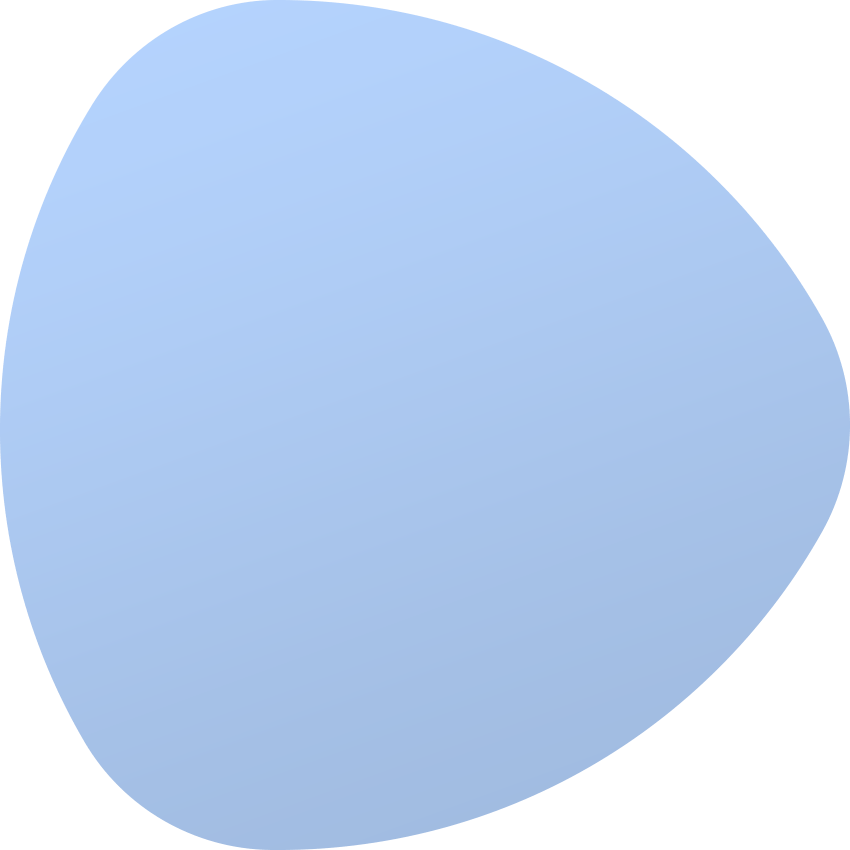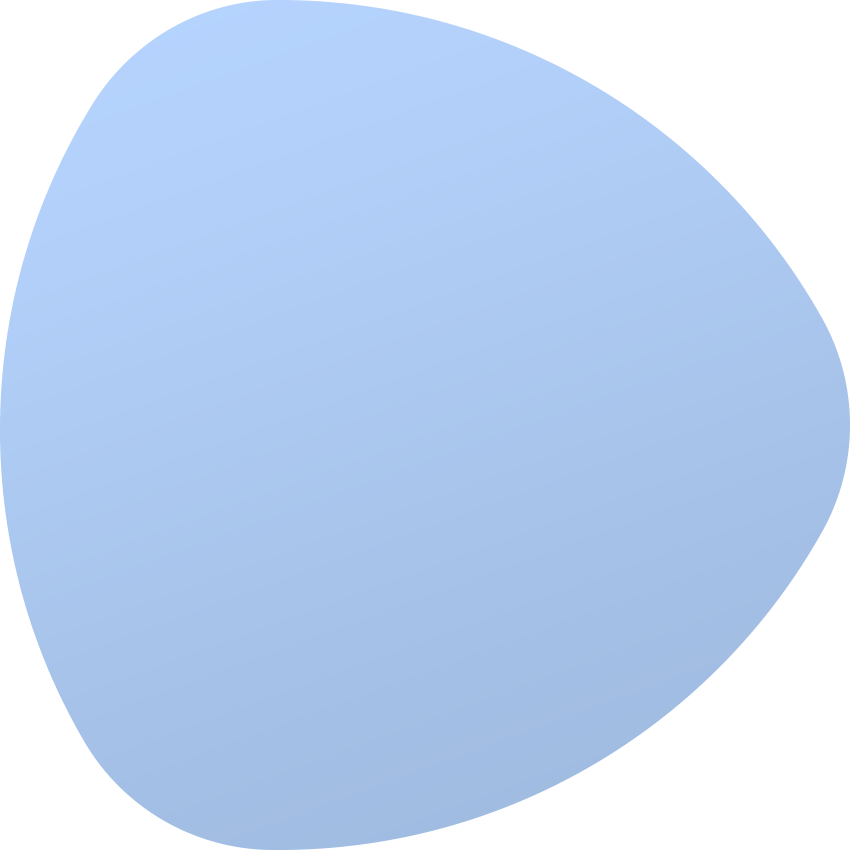Installation & Configuration
How to add & install a Remote Agent
In order to add a remote agent, move to “Settings” section of the side bar menu, there find “Remote Agents”. Find and press “Add Remote Agent” located at the top of the page.
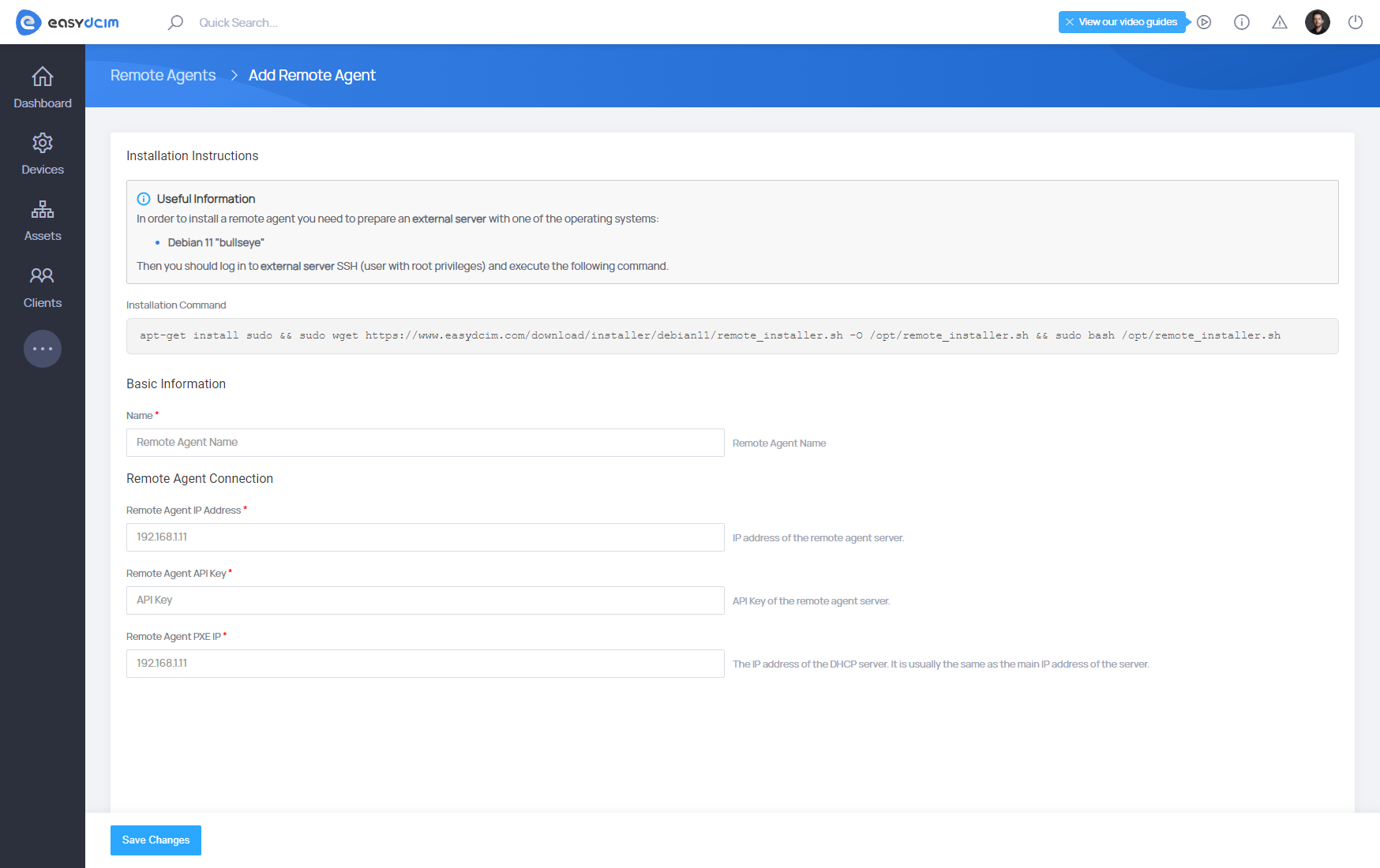
The remote agent can be installed on an external server with the right operating system. The list of supported operating systems can be found at the top of this article in Requirements section. When you have a ready server, use any system device to connect with the server via SSH. The whole installation is extremely easy, after you are correctly logged into the server, you must run just one installation command. That is how an exemplary installation command may look like:
apt-get install sudo && sudo wget https://www.easydcim.com/download/installer/debian11/remote_installer.sh -O /opt/remote_installer.sh && sudo bash /opt/remote_installer.shThe above command will be used to download the installation script. Then it will be automatically run and all dependencies and system packages installed. After a correct installation, you will need to synchronize the remote agent with EasyDCIM application. Access data, that is IP address and API key of the remote agent, will be delivered when the installation script is over.
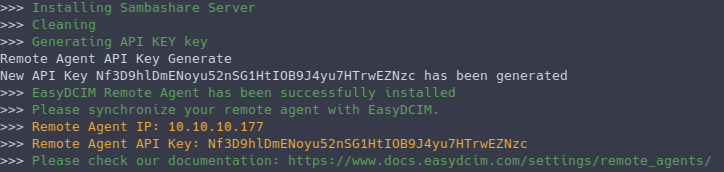
Next, you will need to provide the below explained data in the form, these are:
- Name – name of the remote agent. That can be any name that will let you easily identify the remote agent
- Remote Agent IP Address –IP address of the remote agent. In most of the cases, that will be the main IP address of the server where the remote agent is installed, e.g.:.10.10.177
- Remote Agent API Key – API Key generated by the installer after a successful installation of the remote agent on an external server, e.g.:
Nf3D9hlDmENoyu52nSG1HtIOB9J4yu7HTrwEZNzc - Remote Agent PXE IP – IP address used by the DHCP server to automatically install the operating system. Usually, it is the same address as the “Remote Agent IP Address”
Save the changes after filling in all the data in the form. The connection test between EasyDCIM and the remote agent will be run automatically. If the test ends with success, you will be redirected to the remote agent summary page.
Information on the Remote Agent condition
Summary section includes any information on the agent’s current condition. You will find there the details on:
- Synchronization Status - synchronization status between the remote agent and EasyDCIM
- Connected Agent - remote agent that is currently synchronized
- Remote Agent Version - remote agent current version number
- Network Interfaces - a list of net interfaces configured on the remote agent together with master IP addresses
- Password Protected Samba Share - a password to Samba resources on the remote agent server
- Uptime – time of uninterrupted work of the remote agent
- Last Update – remote agent last update
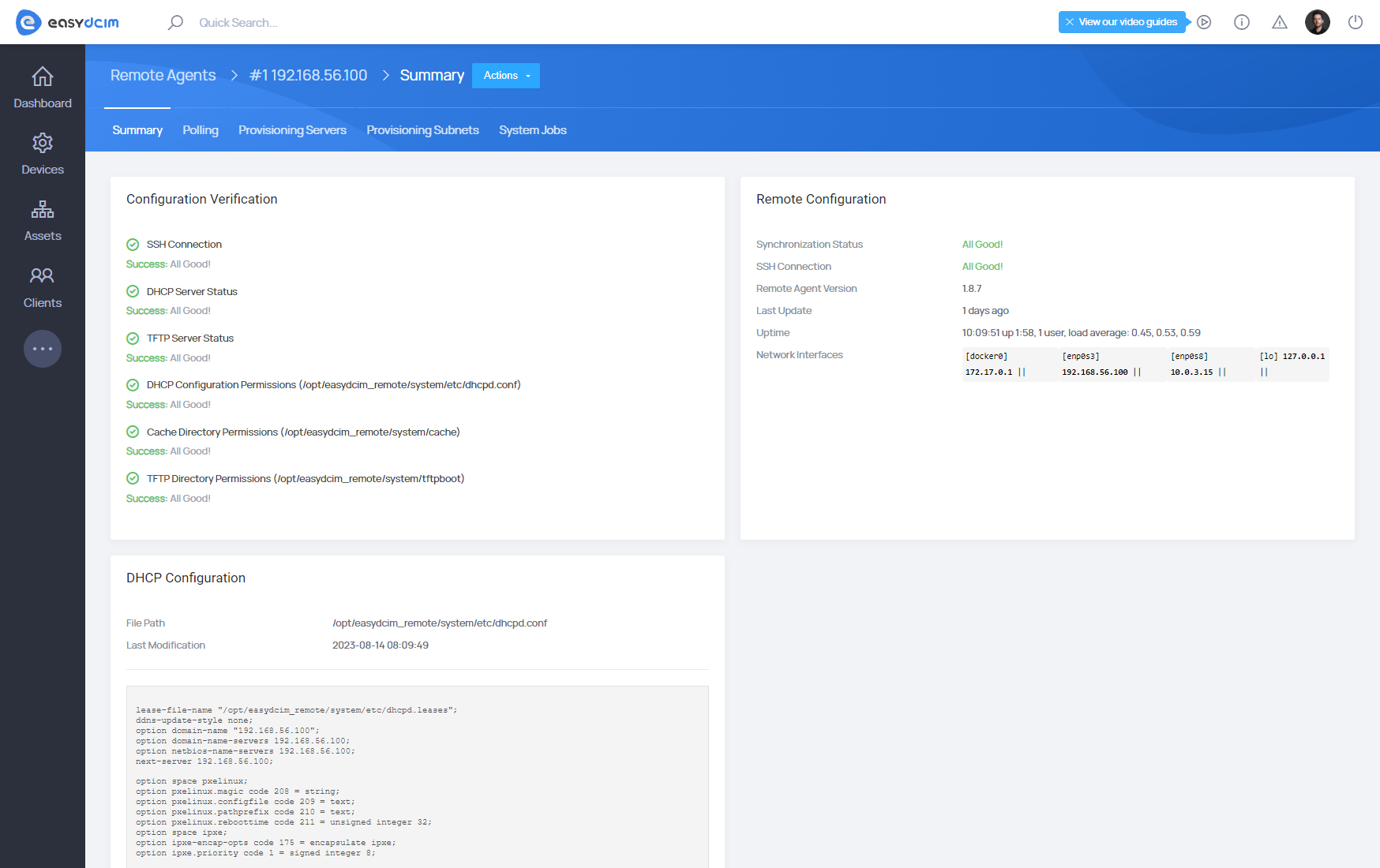
Here you may also find any information on the status of the services such as: DHCP, TFTP server or Samba server.