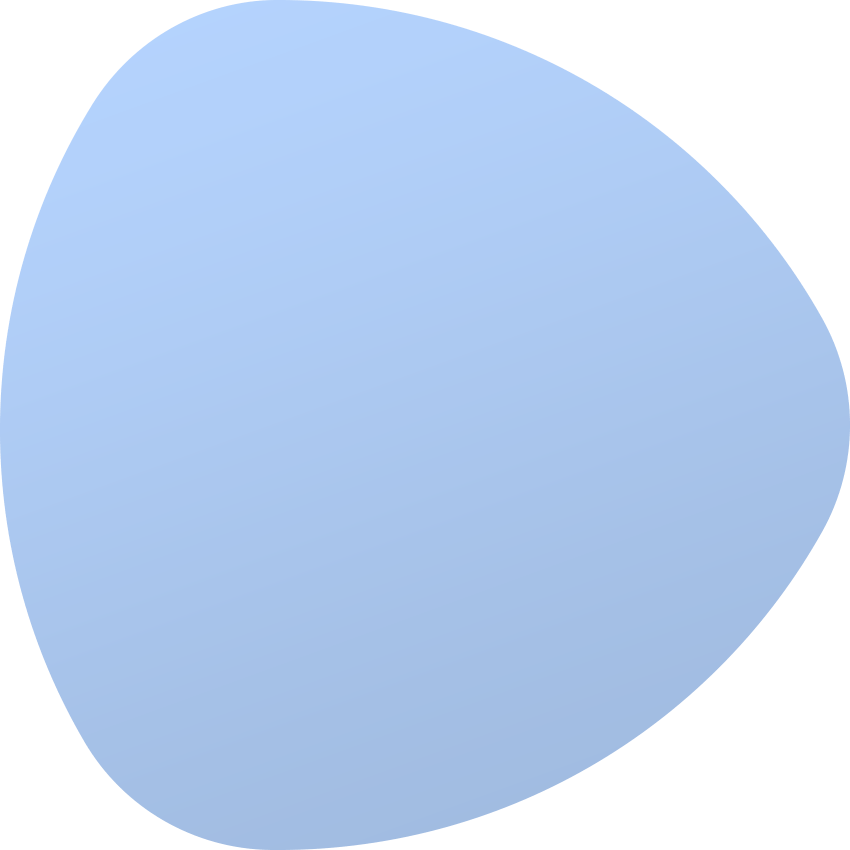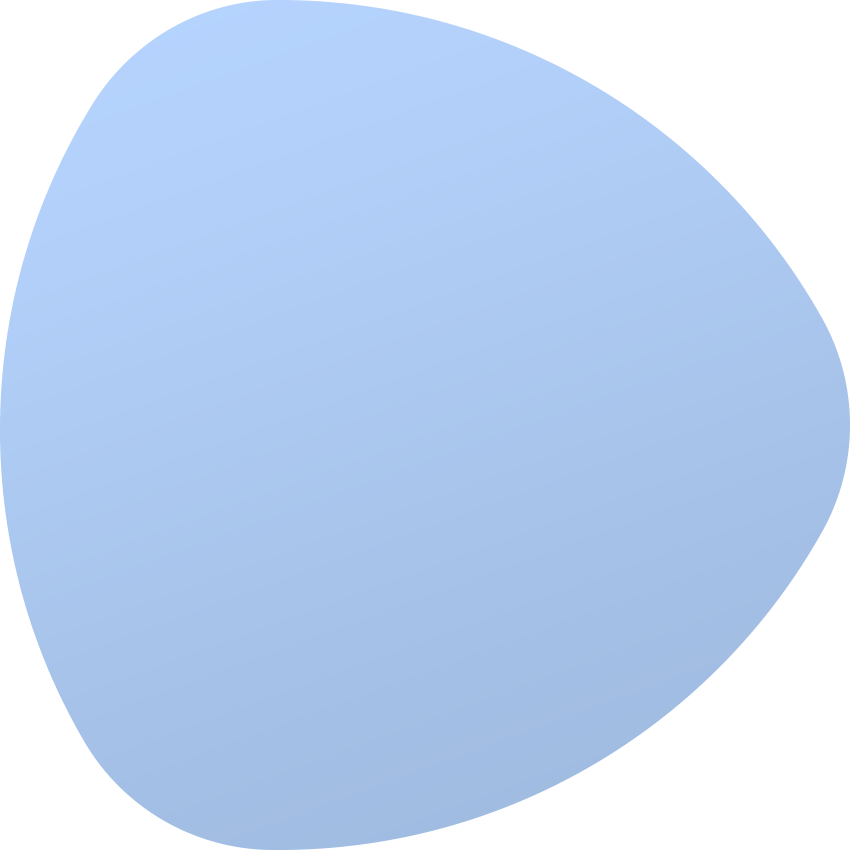IP Address Management Extension
About
IP Address Management For EasyDCIM extension provides an easy way to manage IP address pools and subntes in the system. It also enables the creation of VLAN groups as well as single public and private VLANs. The extension does not operate on the physical layer of network devices therefore it shall be used only to handle pools, subnets and VLANs in a more efficient manner.
Features
- Create And Assign IP Subnet To Chosen Location/Floor/Rack
- Automate IP Subnet Provisioning
- List And Delete IP Addresses Assigned To Devices
- View Details About IP Addresses Assignment In Client Area
- Assign Multiple Devices To IP Subnet With Included Widget
- Split IP Subnet
- View IP Subnet Summary
- Assign IPMI IP Address To Device
- Create/Edit/Delete VLANs
- Set VLAN Type:
- Provisioning VLAN
- Standard VLAN
- Assign VLANs To Network Ports
- Manage IP Addresses And VLANs Through API
- Export Subnets To CSV And XLS Format
- View Activity Logs
- Supports IPv4 and IPv6
- Integrated With Switch Management Extension
- Integrated With DNS Management Extension
Tree
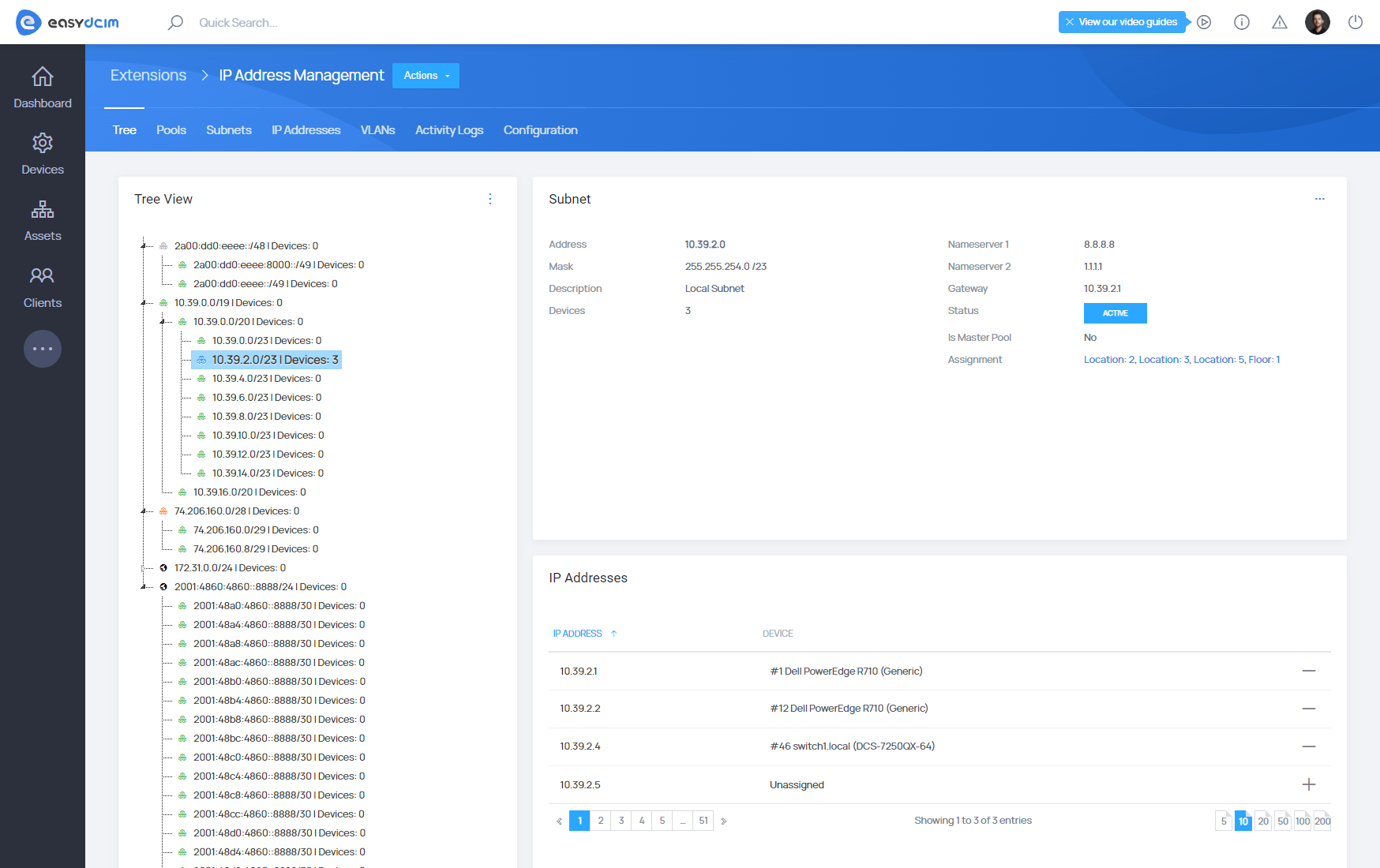
All IP pools and subnets are grouped into a tree. After clicking on a given subnet, its summary is displayed on the right side along with the boxes that present devices and VLANs assigned to this subnet. The ‘Create New Subnet’ can be used in order to add a new parent subnet to the tree. Fill out the form as follows:
- IP Type: the type of a subnet, either IPv4 or IPv6
- Subnet: the address of a subnet, e.g. 192.168.1.0 for IPv4 or 2001:db8:: for IPv6
- Mask: the mask of a subnet in a numerical form, e.g. 24
- Status: a subnet can be set as Available, Active, Disabled or Reserved.
- Is Master Pool: determine whether a subnet shall be marked in the system as the master pool
- Use in entities: the entities that a subnet should be used in. Entities in the systems are locations, units and racks. A given subnet can be assigned to multiple locations, units and racks. Leave this field empty if you want a subnet to be available for all entities. This field is used in processes of automatic subnet assignment, e.g. during the order activation.
- Description: enter any description of a pool
After filling in the necessary data click ‘Save Changes’.
Subnet edition
In order to edit a given subnet, select it from a tree view and then click the ‘Edit’ button in this subnet’s summary:
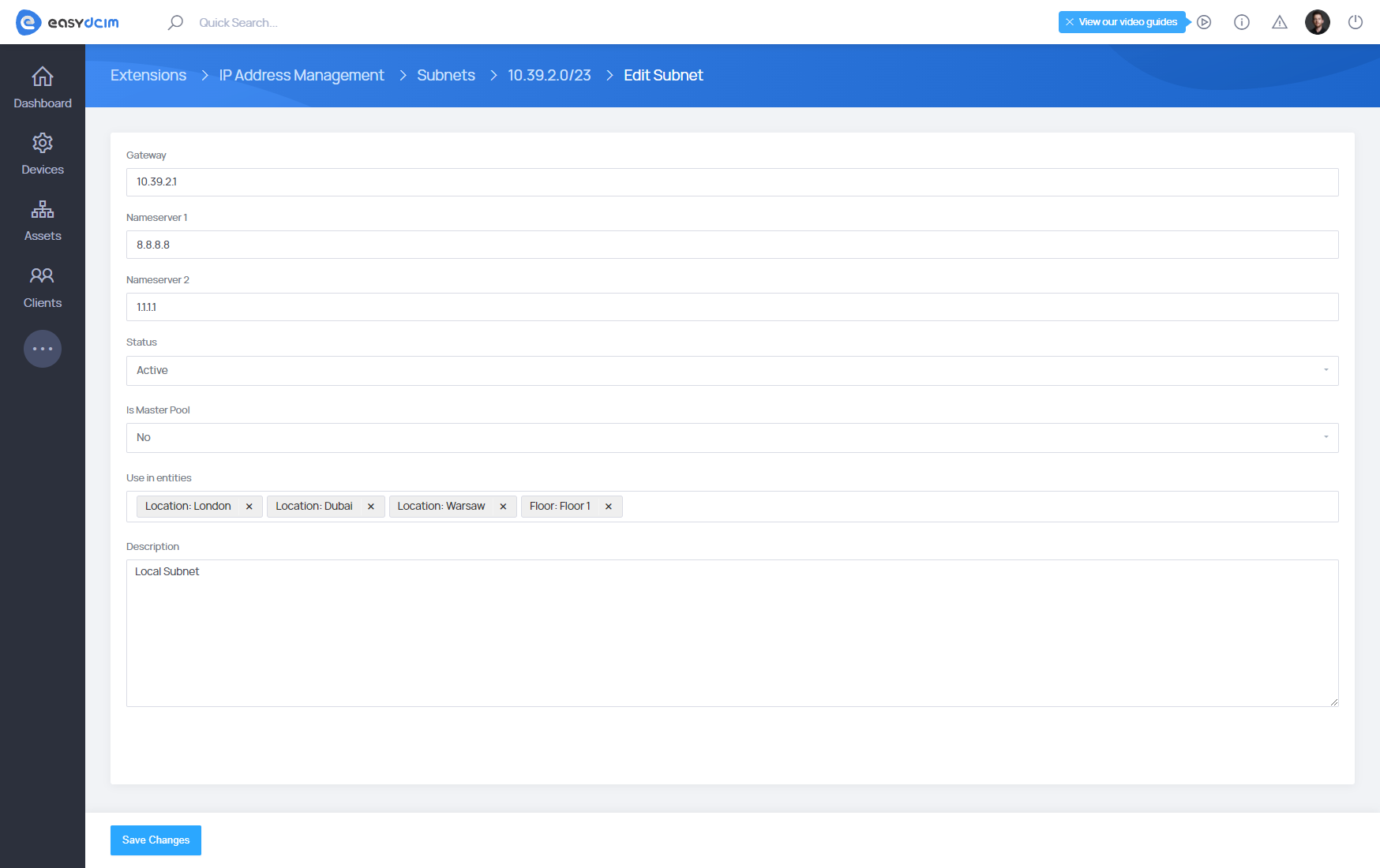
The edition form does not include the fields concerning the type, address and mask of a subnet since they have been already filled in in the process of subnet creation. These fields cannot be altered as later errors with hierarchy could occur.
Subnet division
The extension provides a simple way to divide subnets. It shall be remembered that only subnets without child subnets can be subject to division. A subnet has to be the last one in the tree in order to be divided.
When dividing a subnet, the mask that shall be used in the process has to be chosen. If there are any devices assigned to a subnet, they will be unassigned from the parent subnet and assigned automatically to subnets created in the division process.
Device assignment
Devices can be assigned only to the subnet that comes as the last element in a tree (without any child subnets). In order to assign a device to a given subnet, select this subnet and then choose the option ‘Assign Devices’ from the action menu available in the ‘Devices’ box. An unlimited number of devices can be assigned to the subnet in the form. After saving the changes, the list of devices assigned to the subnet is displayed in the ‘Devices’ box:
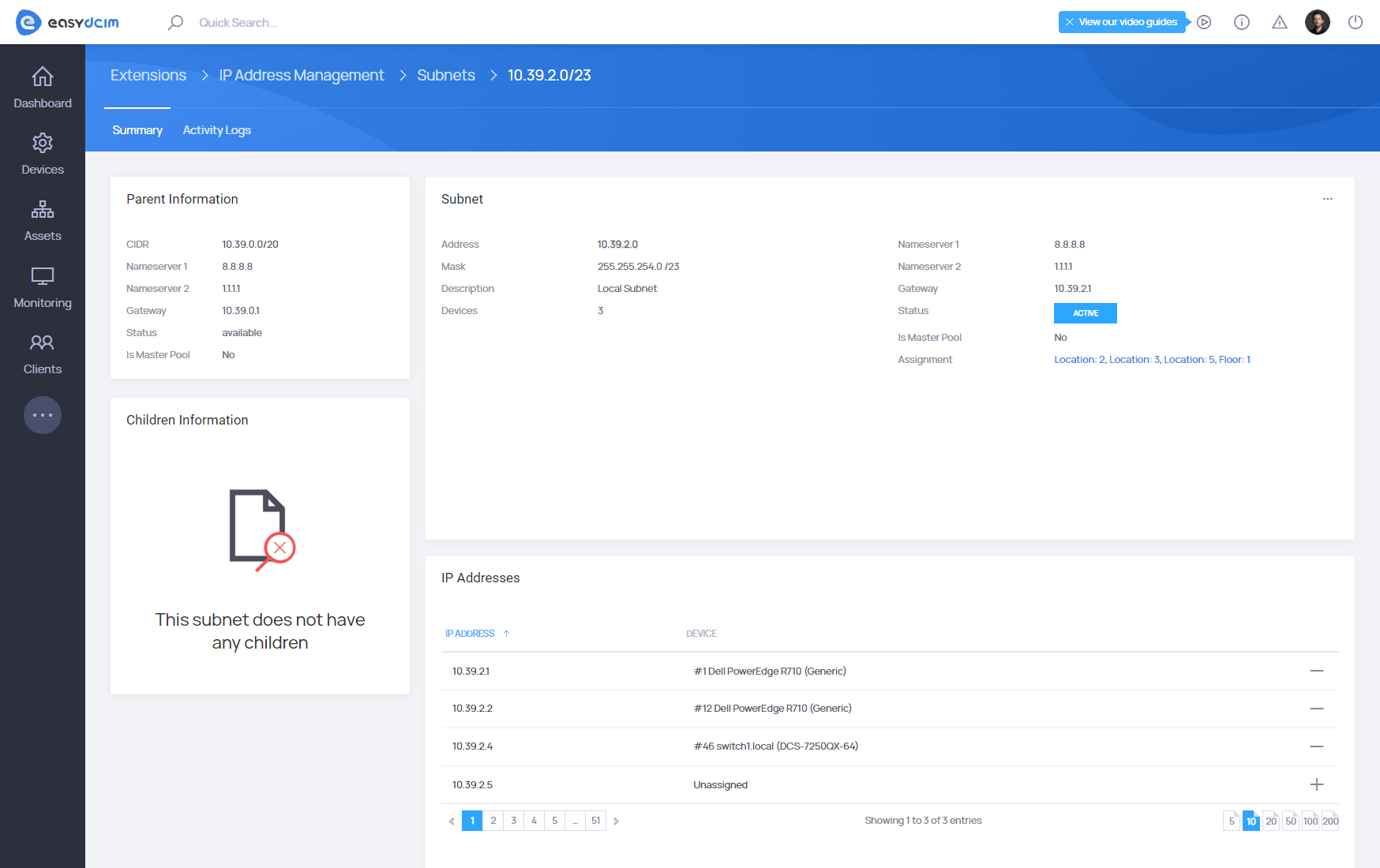
Deleting subnets
Tick a given subnet in a tree view and click the ‘Delete’ button to remove it. It is important to remember that during the subnet deletion, all its child subnets are removed as well.
Subnet provisioning in the ordering process
If IP Address Management extension is enabled, you can define the number of additional IP addresses that a client shall receive upon the order placing. To this end, use the field ‘Additional IPs’ (subnet mask) that determines the mask of a subnet in the form, e.g. /27, /30. When moving to the summary of a given order, in the ‘Service Configuration’ box you can configure the subnet that shall be assigned to a device during the order acceptance.
Find the ‘Configure Now’ button next to the field ‘Additional IPs’ (subnet mask) if you want to configure a subnet to be assigned.
If you do not configure the subnet that shall be assigned to a device, the system will attempt to find a free subnet with a previously defined mask in the process of the order acceptance. If such a subnet is detected, it will be automatically assigned to the device. In the opposite case, the entry on the failure of the subnet’s assignment operation will appear in the ‘Provisioning Log’ section.
IP addresses
This section contains the list of all single IP addresses used in the system. IP addresses are fetched on the basis of the ‘IP Address’ and ‘Additional IP Addresses’ fields for all devices in the system. The section uses the caching mechanism to make the search process faster and more efficient for the administrator. Cache can be updated either automatically, after the deletion of IP address from the table, or manually – by pressing the ‘Refresh Cache’ button in the upper ‘Actions’ menu.
All data available in this section can be easily filtered using the following fields:
- IP Address
- Device
- Address Type (IPv4, IPv6)
- Type (Primary, Additional)
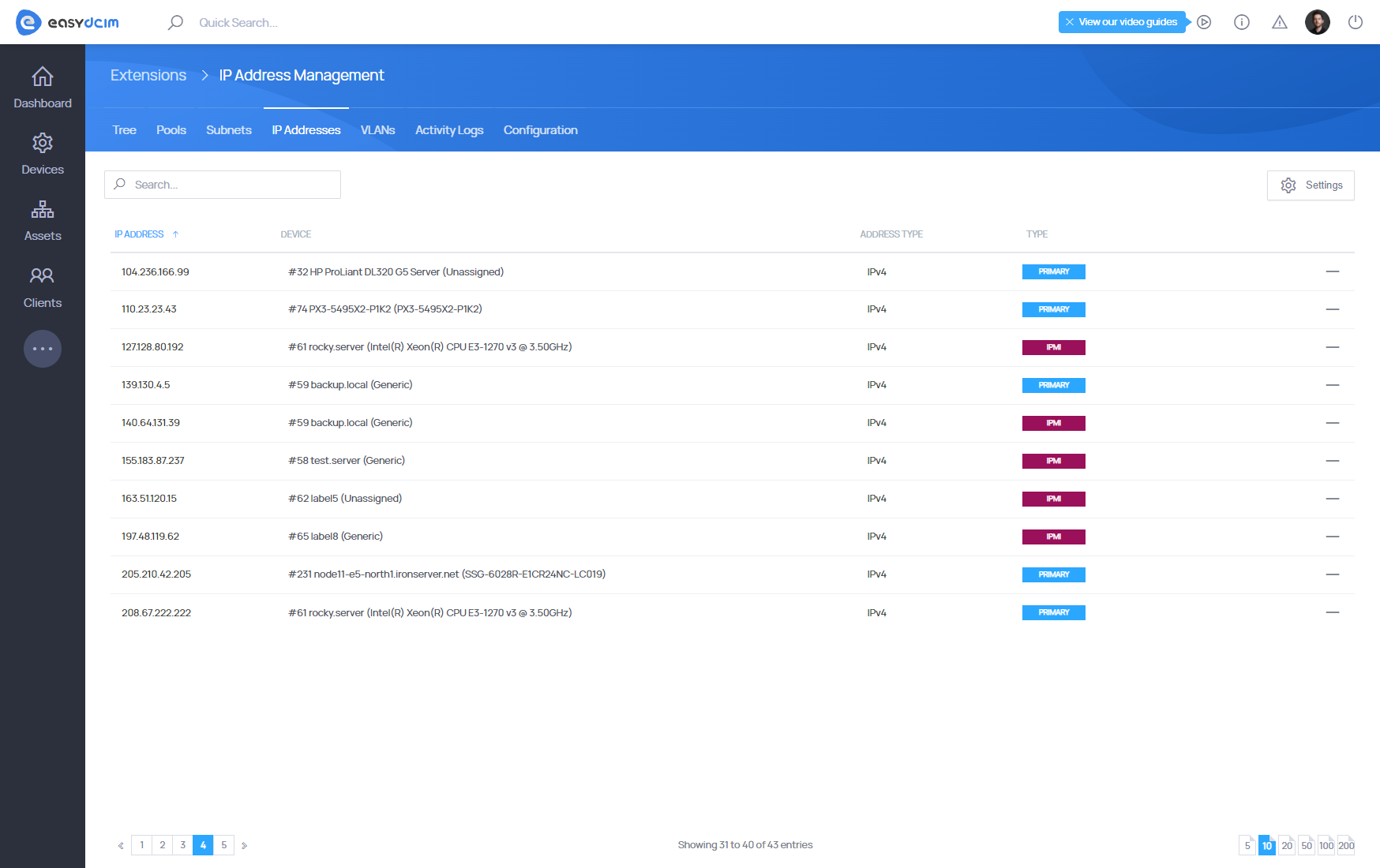
It should be noted that the following actions are taken during the attempt of the IP address deletion:
- If the address is of ‘Primary’ type: the value of the ‘IP Address’ field for a given device is removed, the device then appears in the system without the main IP address
- If the address is of ‘Additional’ type: such addresses are parsed from the ‘Additional IP Addresses’ field for a given device. For instance:
- the value of the ‘Additional IP Addresses’ field of a device is: 192.168.10.10, 192.168.10.11, 192.168.10.12
- the IP address 192.168.10.11 of ‘Additional’ type is deleted in IP Address Management extension
- the new value of the ‘Additional IP Addresses’ field of a device is: 192.168.10.10, 192.168.10.12
Once the IP address is deleted the caching mechanism is reloaded automatically.
VLANs management
You can read more about VLANs management here: VLANs Management