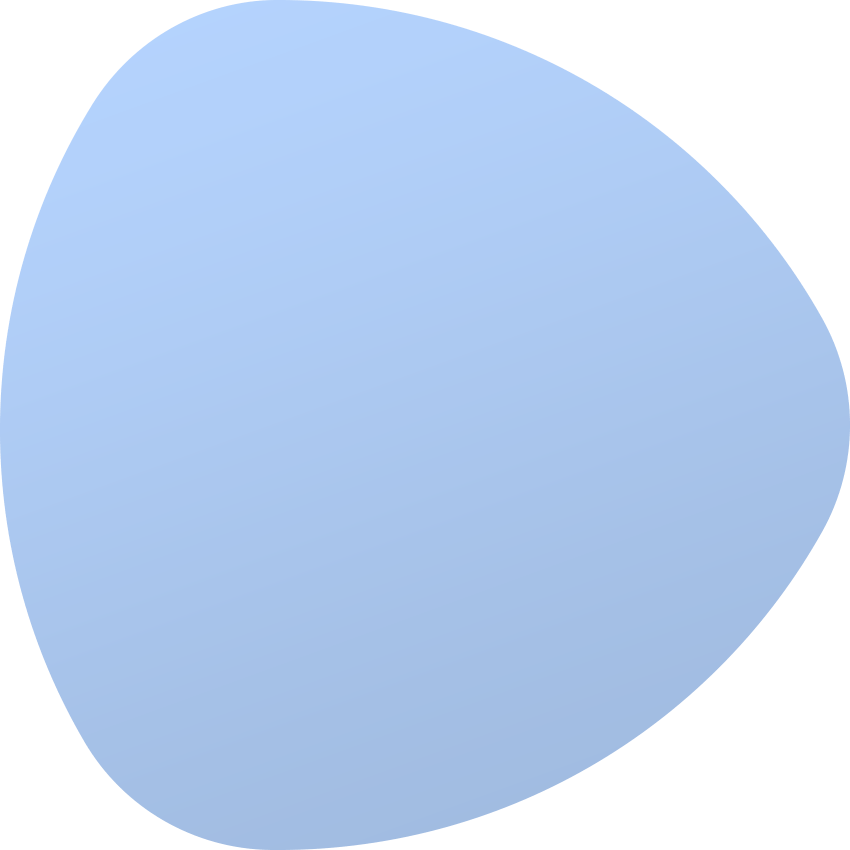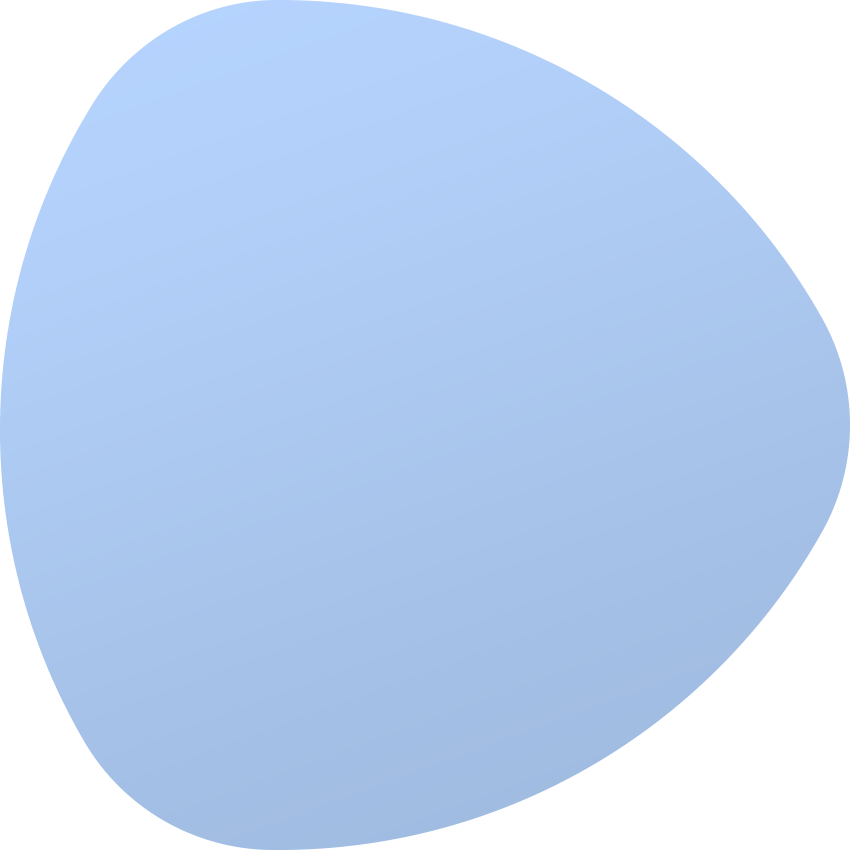Network Ports
The Network Ports section allows you to assign network ports to colocation. These can be the network ports of a network device such as a switch or router, or the server network ports.
Assign Network Port form
In order to assign network ports to colocation, select “Assign Network Port” from the actions menu. In the form, you need to select the device from which the ports come and then, from the drop-down list in the “Selected Ports” field, specify the ports we want to assign to colocation. In the drop-down list, you can also choose the “All Ports” option, in this case all ports of the above device will be assigned to a colocation.
Unassign network port
If you want to unassign network ports from colocation, use the “Unassign” action available in the menu. In this case, you can unassign individual ports from colocation. It is also possible to unassign all the network ports from colocation at once. To do that, simply select “Unassign All Network Ports” from the actions menu.
Traffic Aggregation
The Traffic Aggregation section presents the aggregated traffic for all network ports that have been previously assigned to colocation. For example, if three network ports on the switch are selected in the Network Ports section, then, in the Traffic Aggregation section, you will see the total incoming and outgoing traffic from all these three ports.